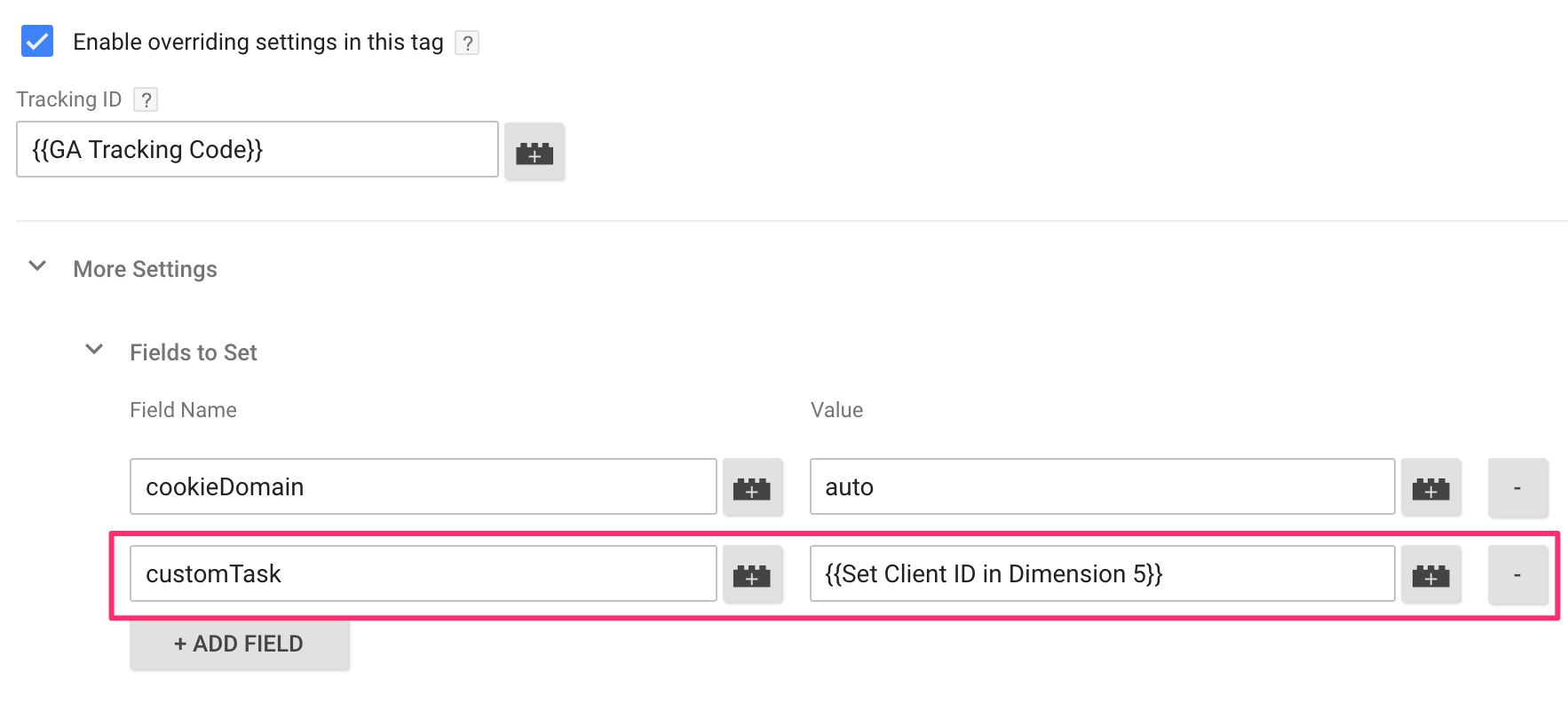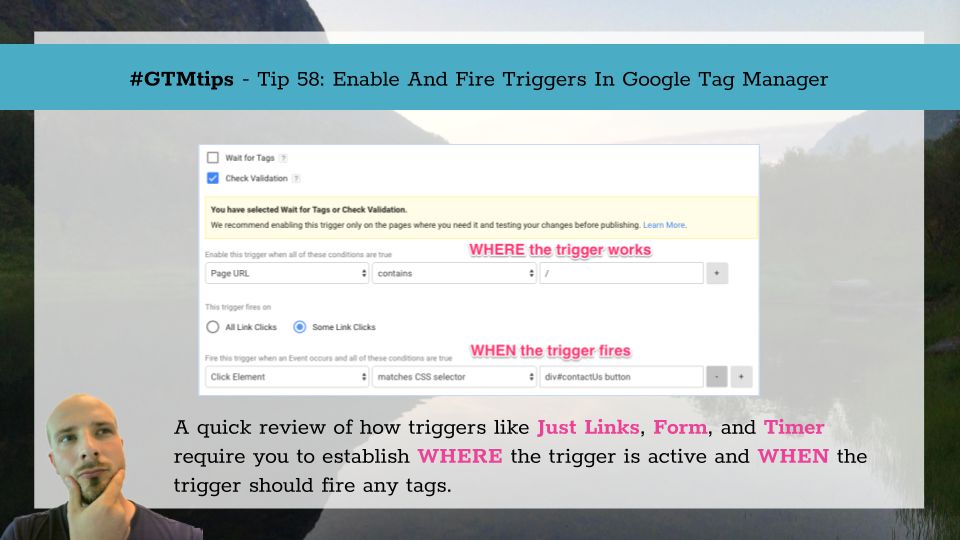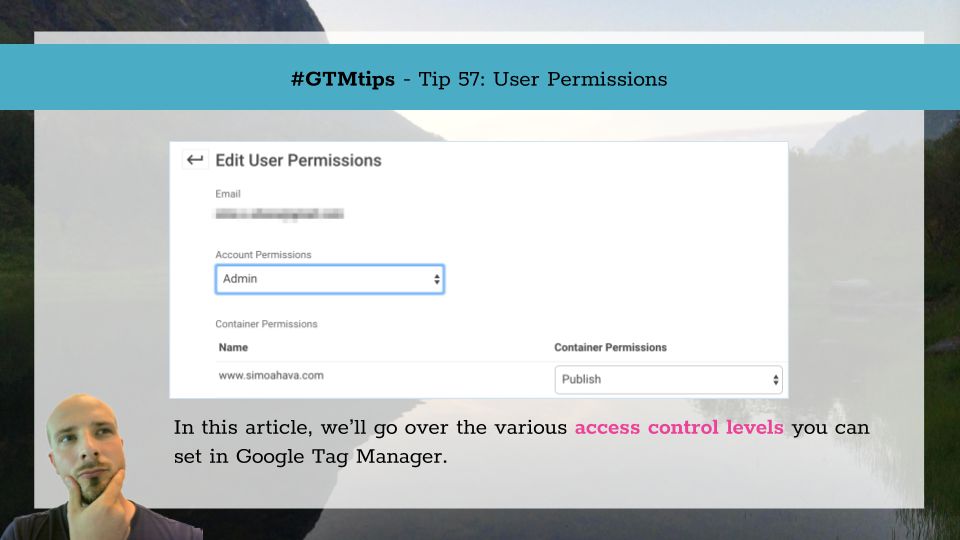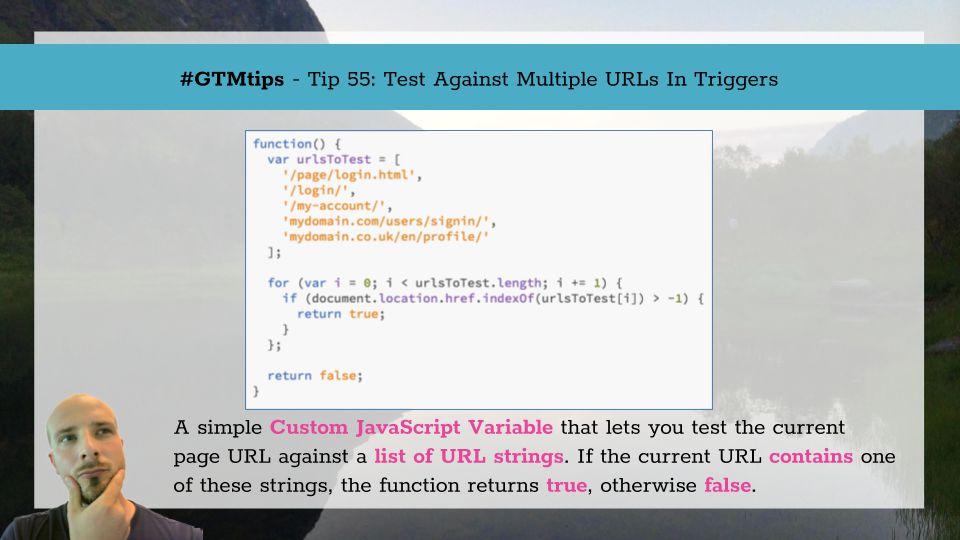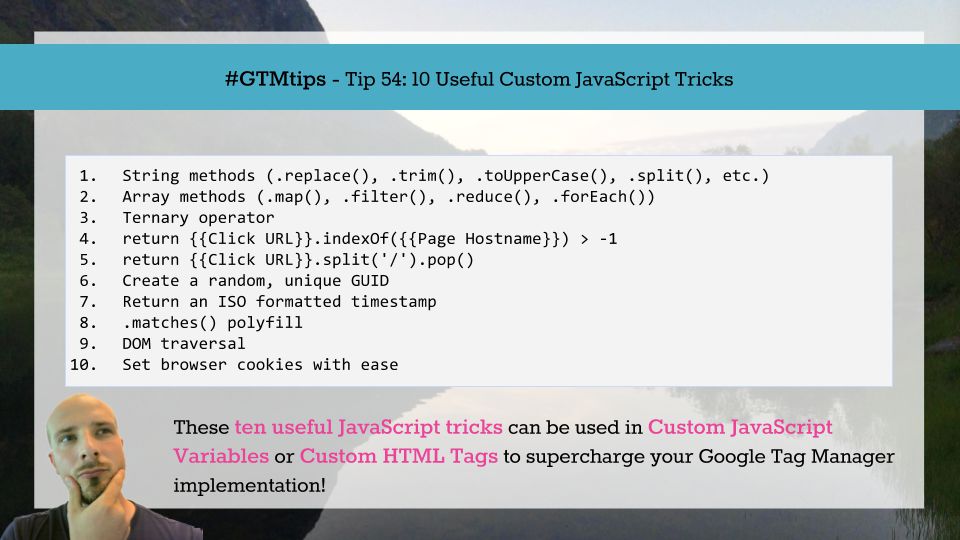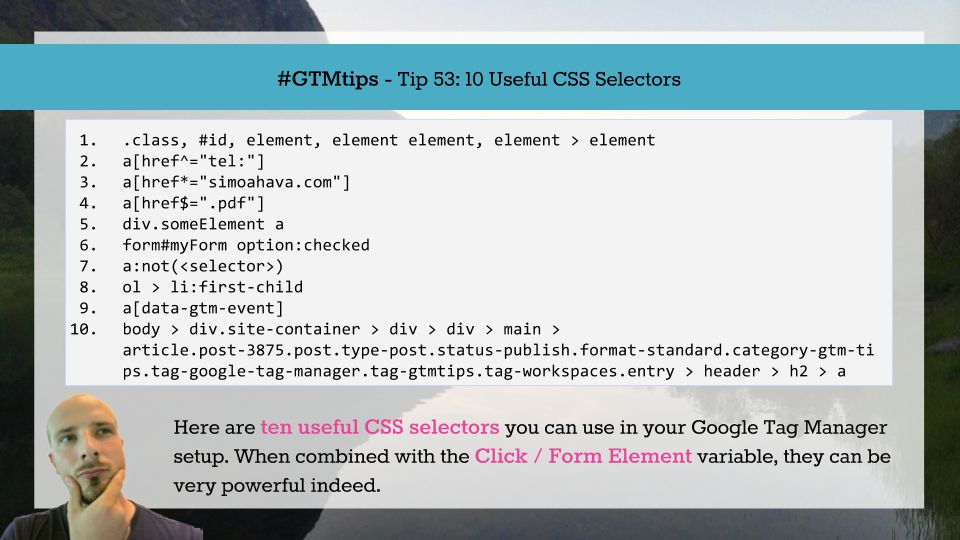One of the things I’ve recommended from the get-go is to always send the Client ID to Google Analytics with your users’ hits. This is very useful for adding a level of granularity to your tracking. At first, I recommended using an Event tag to do this. Then I modified my approach a little so that you could send it with your initial Page View (thus not inflating your hit counts).