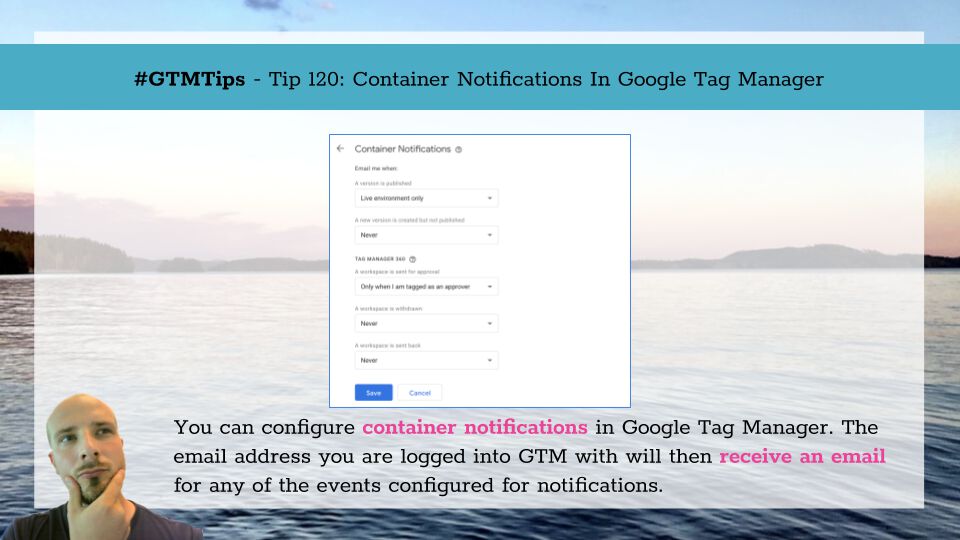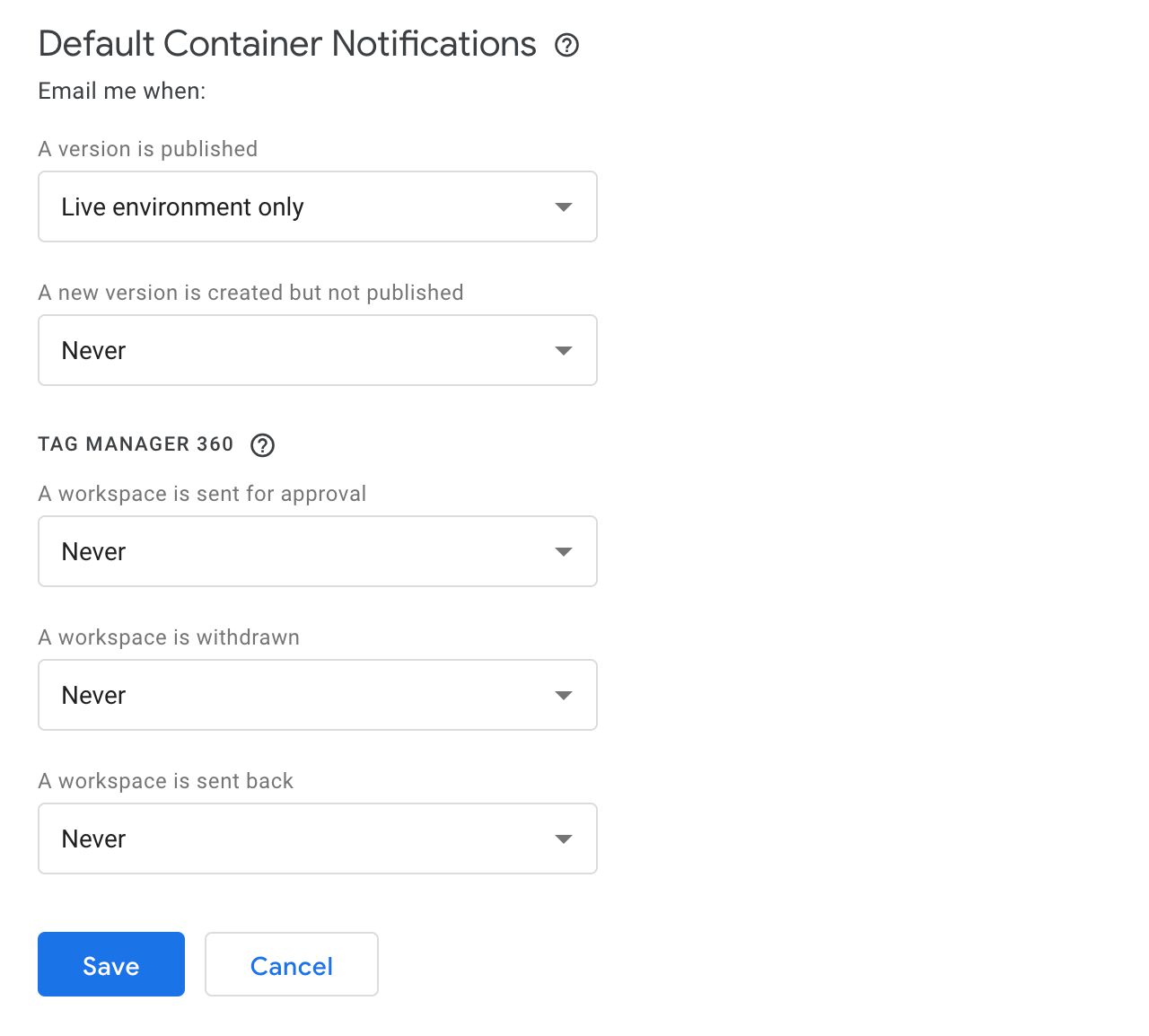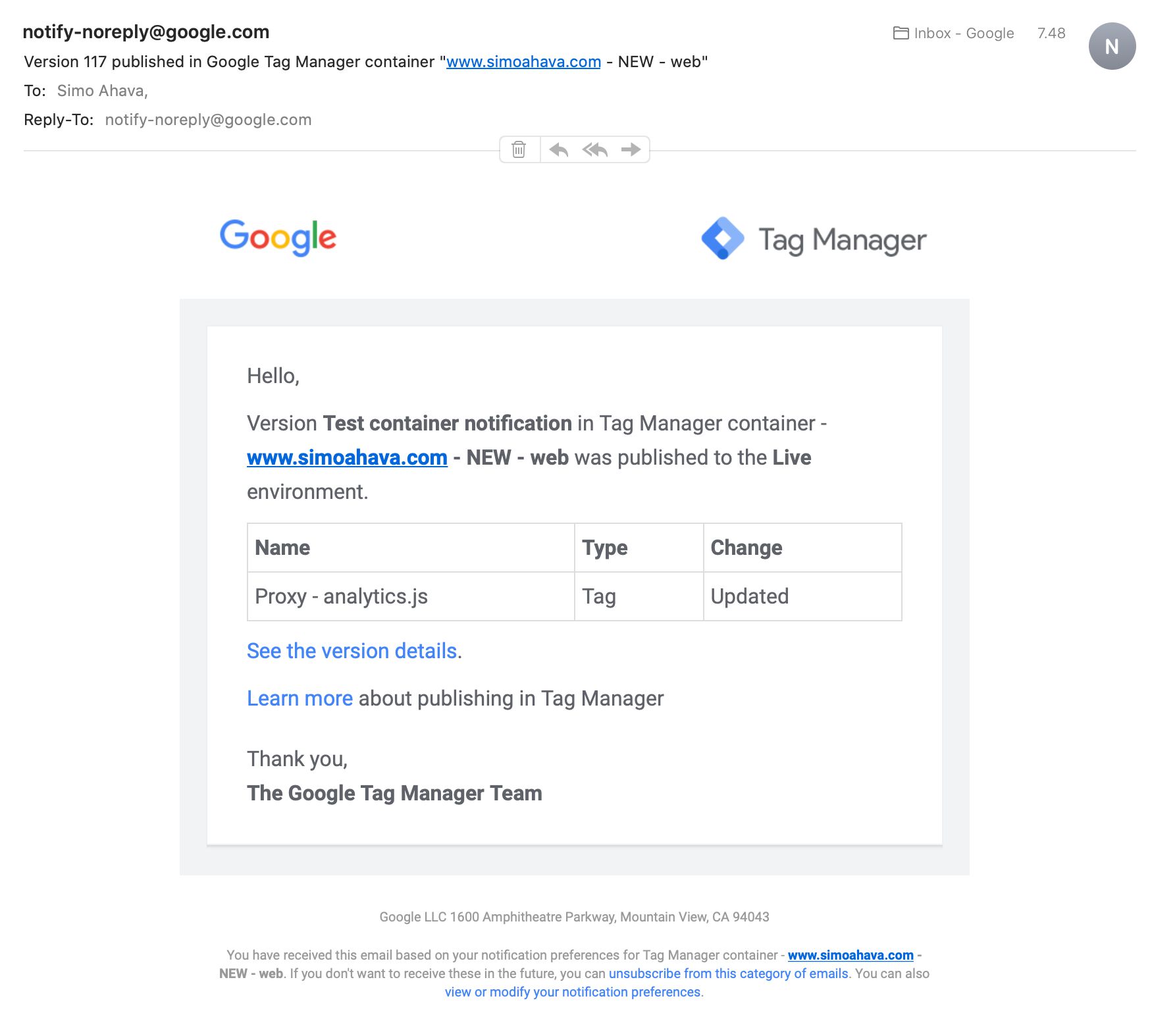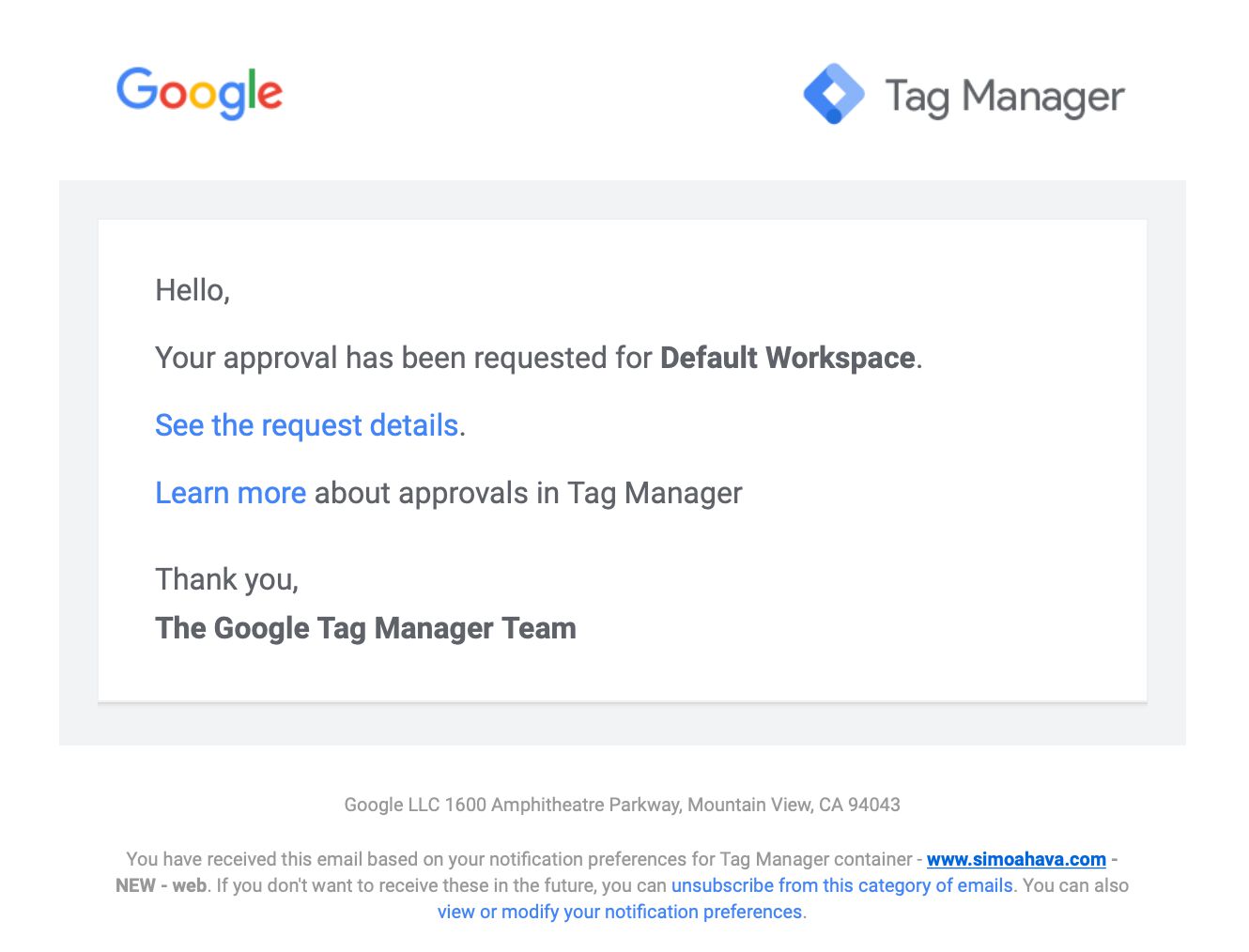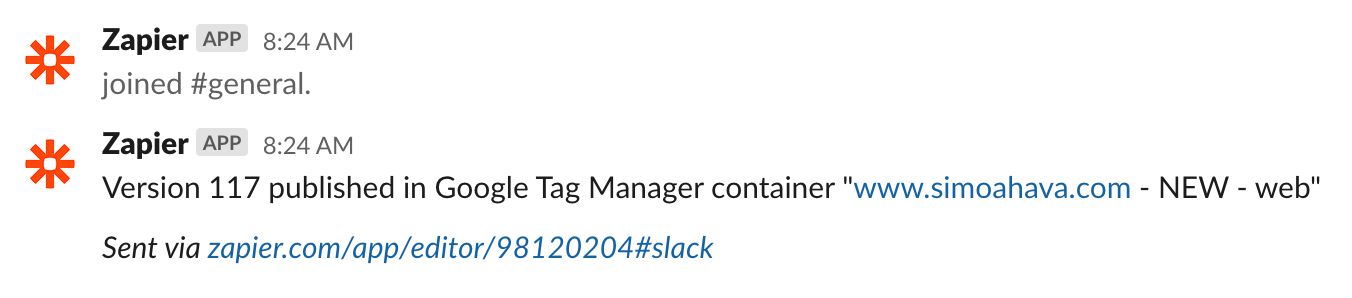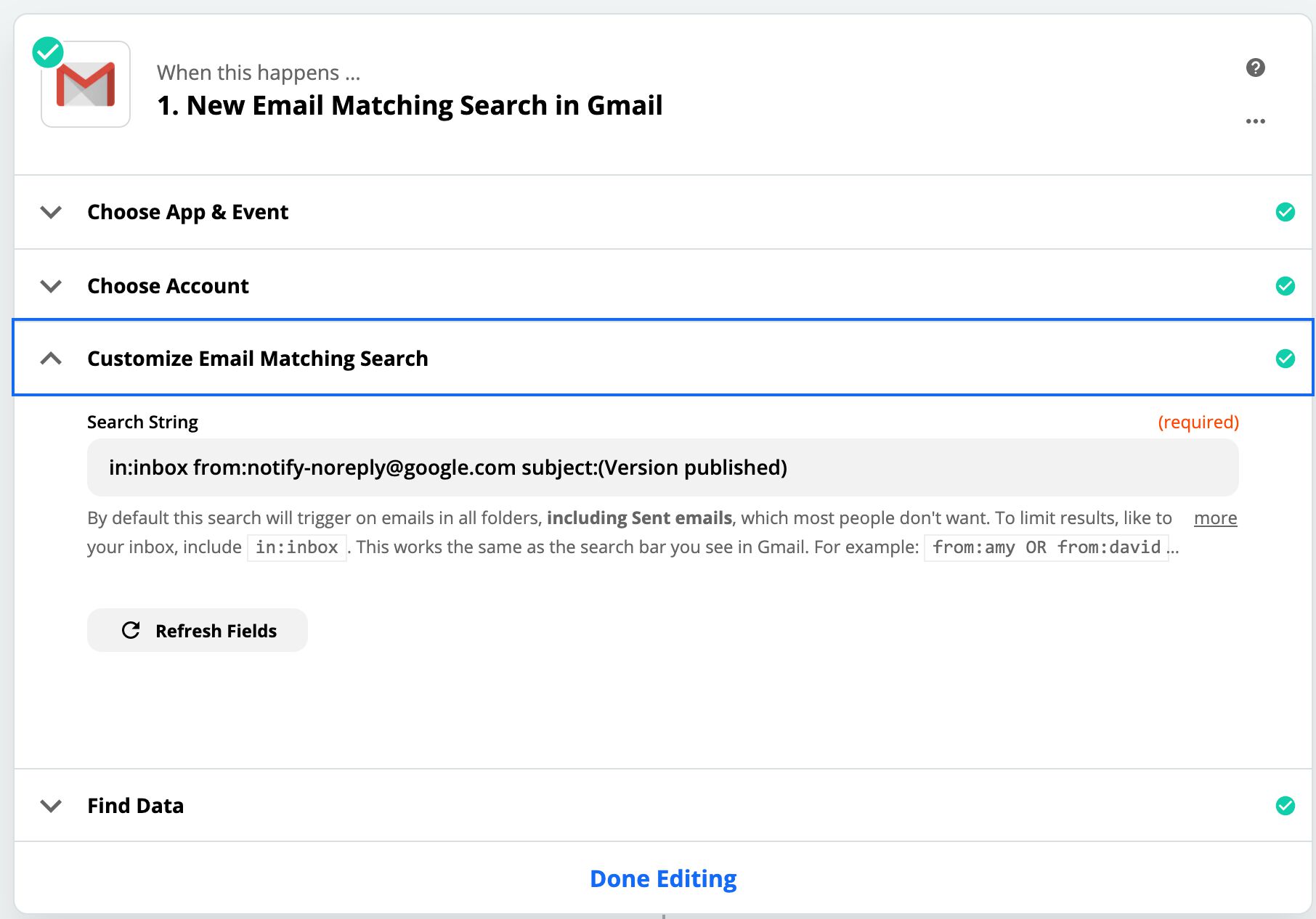#GTMTips: Container Notifications In Google Tag Manager
A recent update to Google Tag Manager introduced container notifications.
By subscribing to container notifications, your Google Tag Manager login email address can be configured to receive an email for some of the key workflows in Google Tag Manager: containers getting published, and containers being submitted for approval (Tag Manager 360 only), for example.
Be sure to check out the official help center article about container notifications.
In this article, I’ll walk you through the feature and share a couple of tips on how to make it even more useful!
XThe Simmer Newsletter
Subscribe to the Simmer newsletter to get the latest news and content from Simo Ahava into your email inbox!
Tip 120: Container notifications in Google Tag Manager
You’ll find container notifications for an individual container under Admin:
You can also set default notification settings in your User Settings.
Click the overflow menu in the top-right corner of the GTM UI (the menu with the three vertical dots) and choose User Settings. Scroll down to the Default Container Notifications. Whatever you set here will be on by default in all the containers you manage.
When you set Default Container Notifications, they will apply to all containers you have access to until you go to each individual container, change the value of a notification setting, and Save it.
A bit confusingly, the settings for an individual container do not tell you whether or not the current settings override or inherit the default container notification setting.
Notification triggers
To receive an email notification, you can configure the following events to trigger one:
1. A container version is published
The Always option sends an email whenever a version is published into any environment.
The Live Environment only option sends an email only when a version is published into the live environment.
2. A container version is created
The Always option sends an email whenever a container version is created (but not published).
3. A workspace is sent for approval
Tag Manager 360 only.
When an approval request is submitted for a workspace, you can configure your email address to receive a notification.
The Only when I am tagged as an approver will do exactly what it says. If you have been designated as an approver for an approval request, you will receive the email.
Always will send you an email whenever an approval request is submitted.
4. A workspace is withdrawn
Tag Manager 360 only.
The Only when I am tagged as an approver option configures your email to receive a notification when an approval request where you have been designated as an approver is withdrawn (i.e. deleted).
Always will send you an email when an approval request is withdrawn.
5. A workspace is sent back
Tag Manager 360 only.
The Only for approvals I requested option sends you an email when an approval request that you submitted gets sent back by an approver because it needs more work.
Always will send you an email when an approval request gets sent back by an approver.
The email
When you do receive an email notification for a container version, it looks like this:
In addition to the information on what was added, updated, or deleted in the version, there’s a link directly to the version information (See the version details).
There are also direct links (well hidden in the footer) to unsubscribe from this category of notifications or to jump directly to container notification settings.
An email for approval requests is a bit plainer. Here’s a sample notification for when your approval is requested:
Use Zapier for even more flexibility
You can connect a trigger service like Zapier to create even more elaborate notifications out of your container notification emails.
Above is an example of what a Gmail -> Slack Zap looks like. The Zap is configured to search for Version and published from emails sent from the container notification service. When such an email is received, the Zap sends a Slack message with the email subject to the channel.
Note that Gmail only works with Slack for company email addresses
@mycompany.com. The integration is not available for e.g.@gmail.comor other commercial addresses.
Zapier has a gazillion apps for integrating into the workflow. Take a look at the offering here.
Summary
The notification feature is a welcome one. Being notified of changes to a container has been a very popular feature request, and it even prompted me to write a custom Slack integration guide, which instructs how to build a simple Google Cloud messaging system.
Having this feature natively in the Google Tag Manager user interface is great. It does exactly what it should, but this doesn’t mean it couldn’t be better.
I’d like to see the option of adding other email addresses that have access to the account rather than just the one you’re logged in with. It would also be cool if there were even more triggers for the notification, such as workspaces being deleted, user permissions being modified, new containers created, and so forth. But, I’m certainly happy with the feature as it stands today.
Let me know in the comments what you think about this UX upgrade to Google Tag Manager!