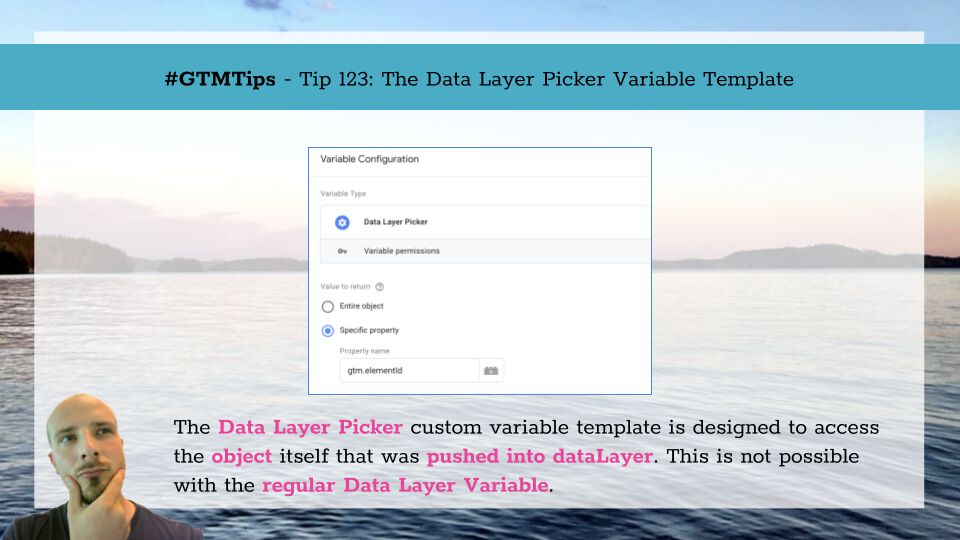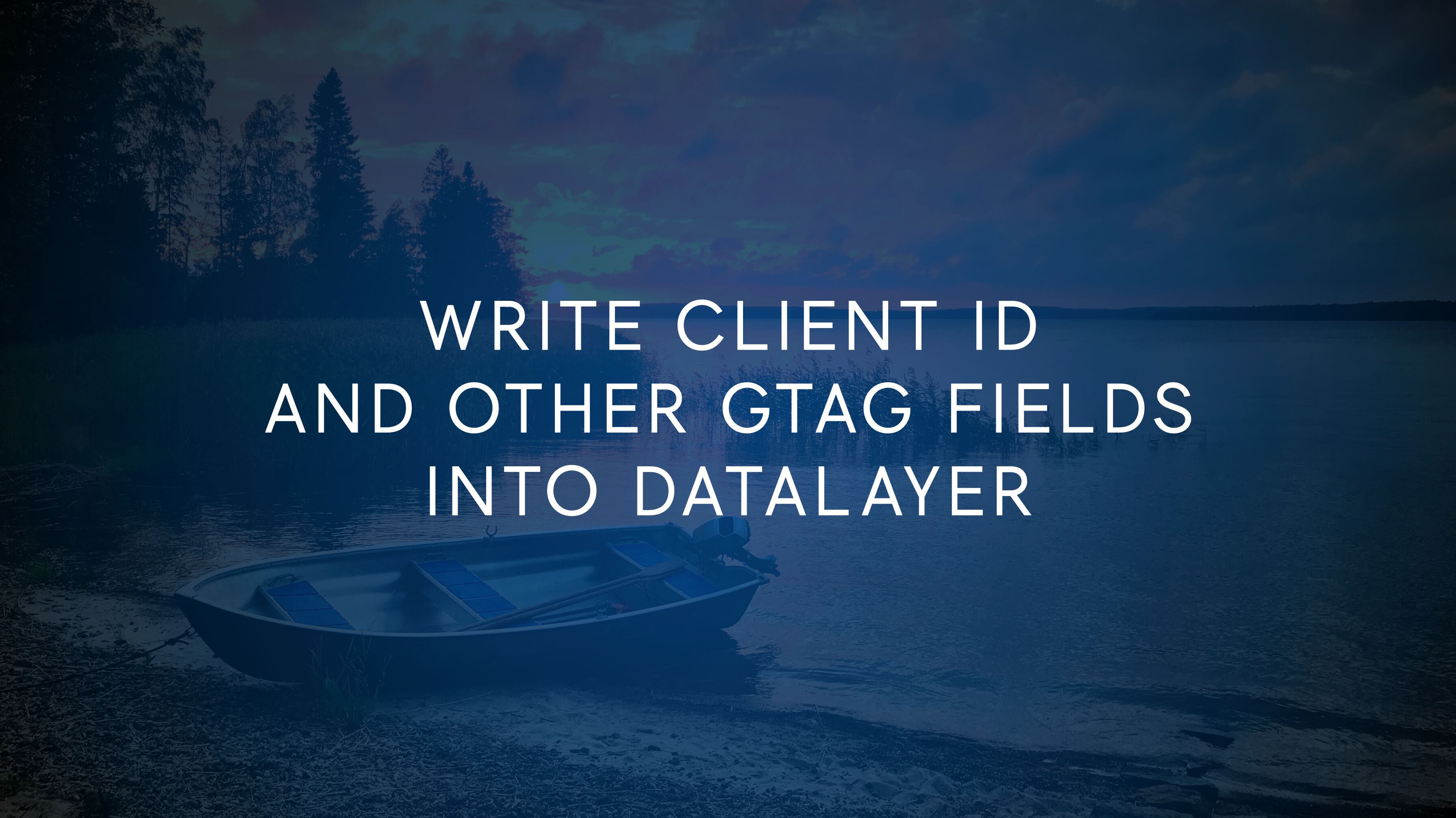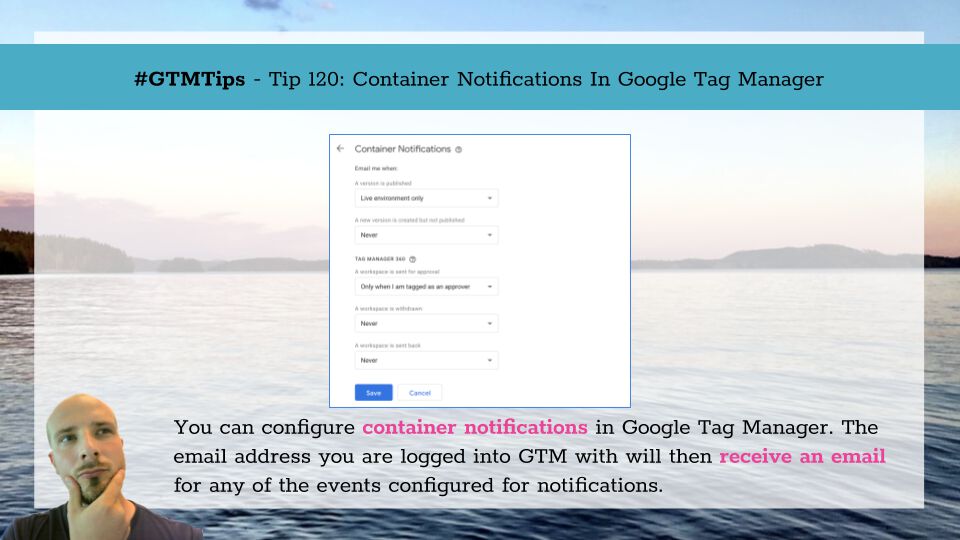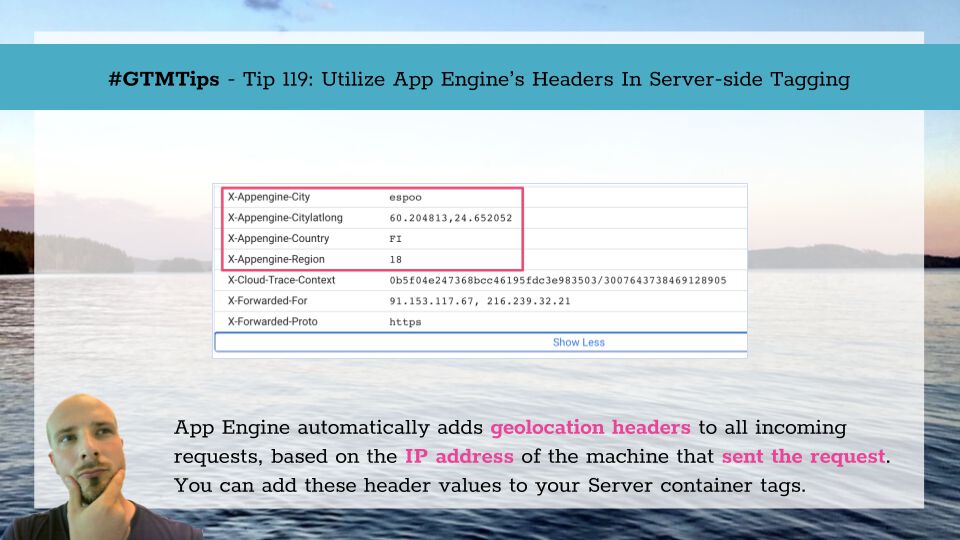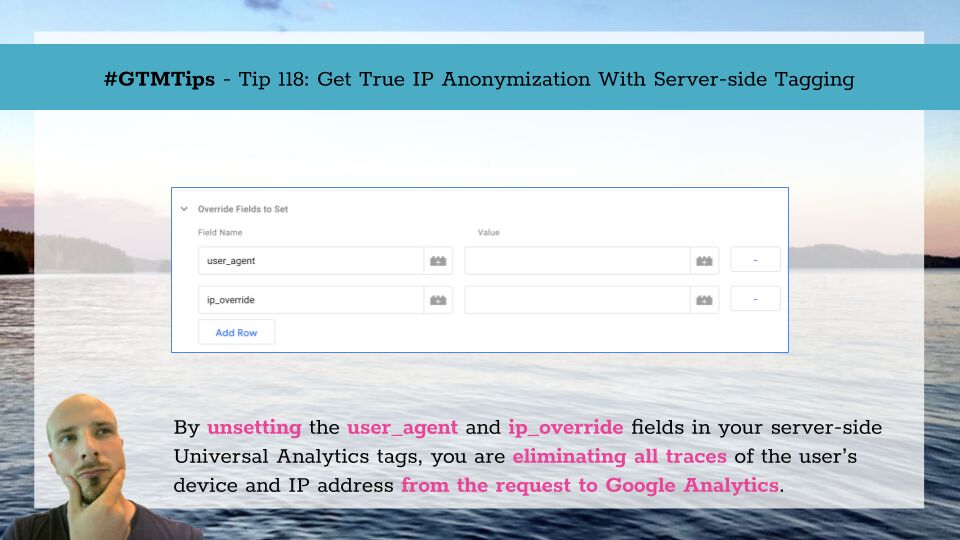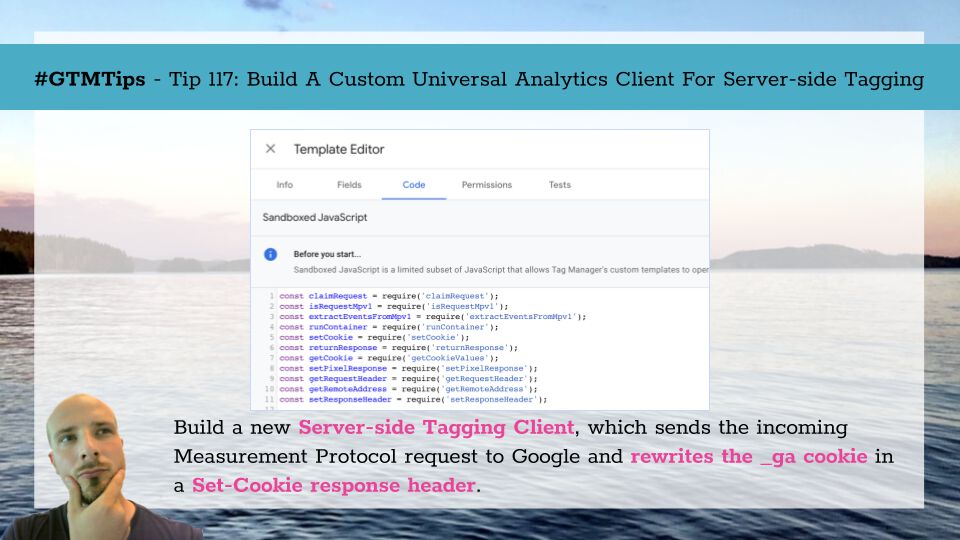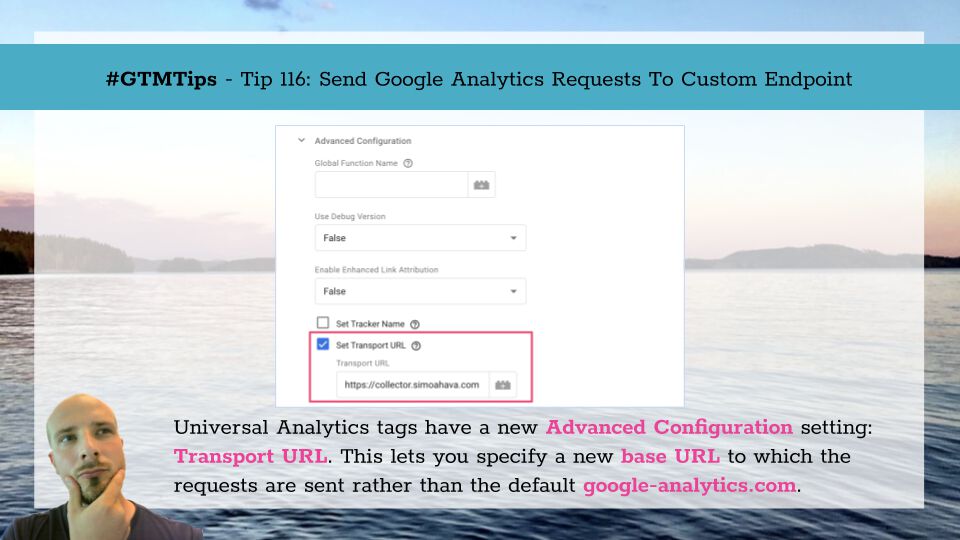There’s a new custom variable template in town! The Data Layer Picker template lets you create variables that have a singular, exceptional (in Google Tag Manager’s context, at least) purpose:
You can access the keys and values that were in the object pushed into dataLayer itself. And … that’s it! Read on to understand why this might be useful.
Tip 123: Direct access to the dataLayer.push() If you know your Data Layer Variable, you’ll know that it comes in two versions.